エンジニアにも使いやすいFigma入門
■第2話:基本色とフォントを設定しよう
(最終更新日:2024.03.25)
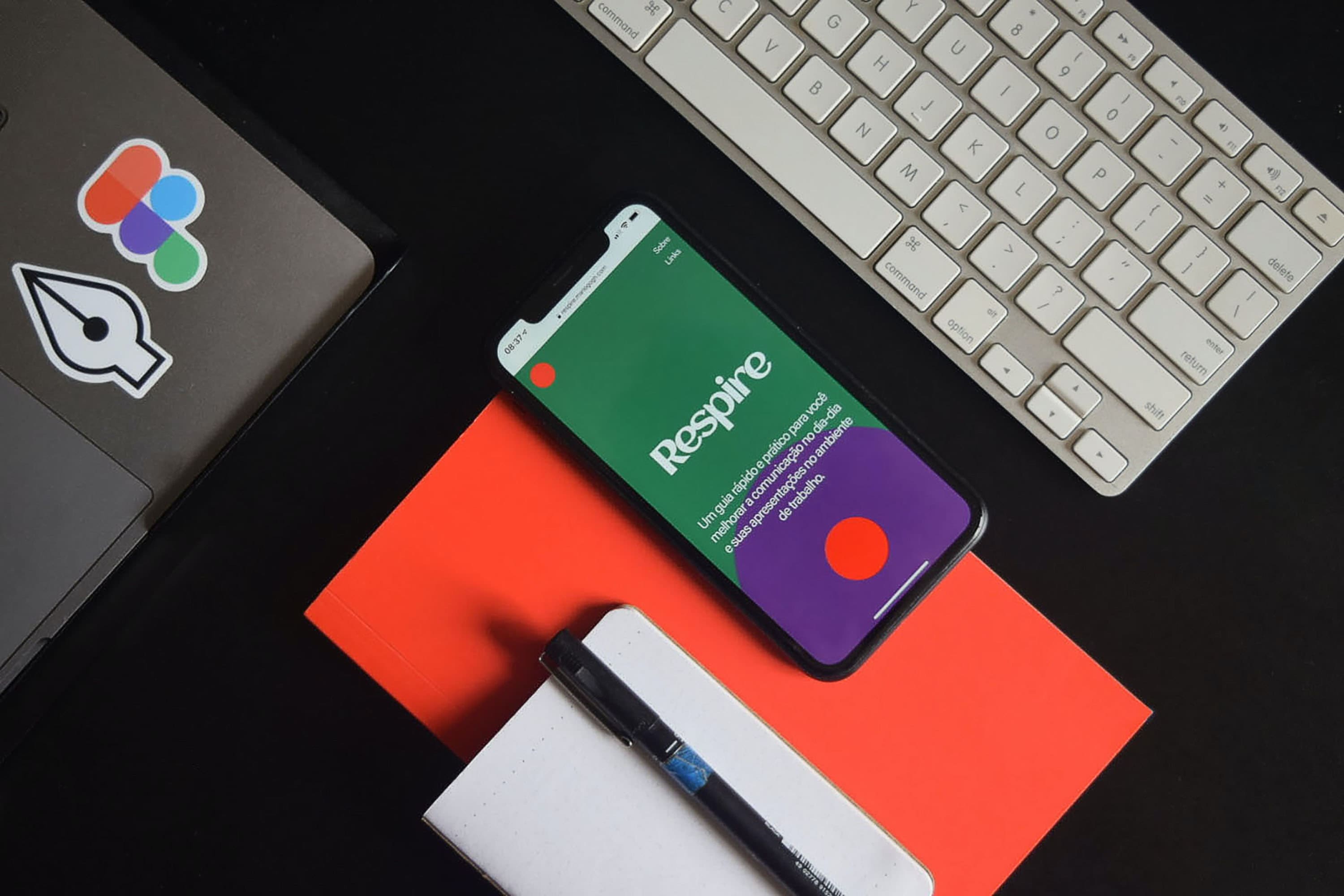
(絵が小さい場合はスマホを横に)
「まずは何からやればいいの?」
新しくデザイン系のツールを使う際、まず何から始めれば良いか分からないというのはよくあることである。
覚えるのが苦手な人にも、なるべく分かりやすくなるように説明したいと思う。
今回から数回に分けて、スマートフォン用サイトのWebデザインを作るために必要な順序を説明する。
順を追って覚えれば、特に難しいことはないはずだ。
1.画面サイズの設定
まずは、ログイン後の初期画面でdraft(下書き)を選択し、「+デザインファイル」ボタンを押して、デザインを新規作成しよう。
これで作成用の画面が表示される。画面を開いたら、①適当にファイル名(ここではiPhone14用)を付けて保存しよう。
ファイル名は、真ん中上部の下書きの横をクリックすることで変更できるようになる。
次に画面サイズの大きさを決めよう。②左上の#ボタン(フレーム)を押すと、
右側のタブでプロトタイプを選ぶとターゲット端末の画面サイズを選択できるようになる。
③ここではiPhone14を選んだ。選ぶと画面作製用の白いフレームが表示され、Webサイトのデザインを構築していくことができる。
スマートフォンは縦にスライドさせて使うことが前提なので、予め縦方向に伸ばしておいても良いだろう。
これでWebサイトのデザインを作成する準備ができた。
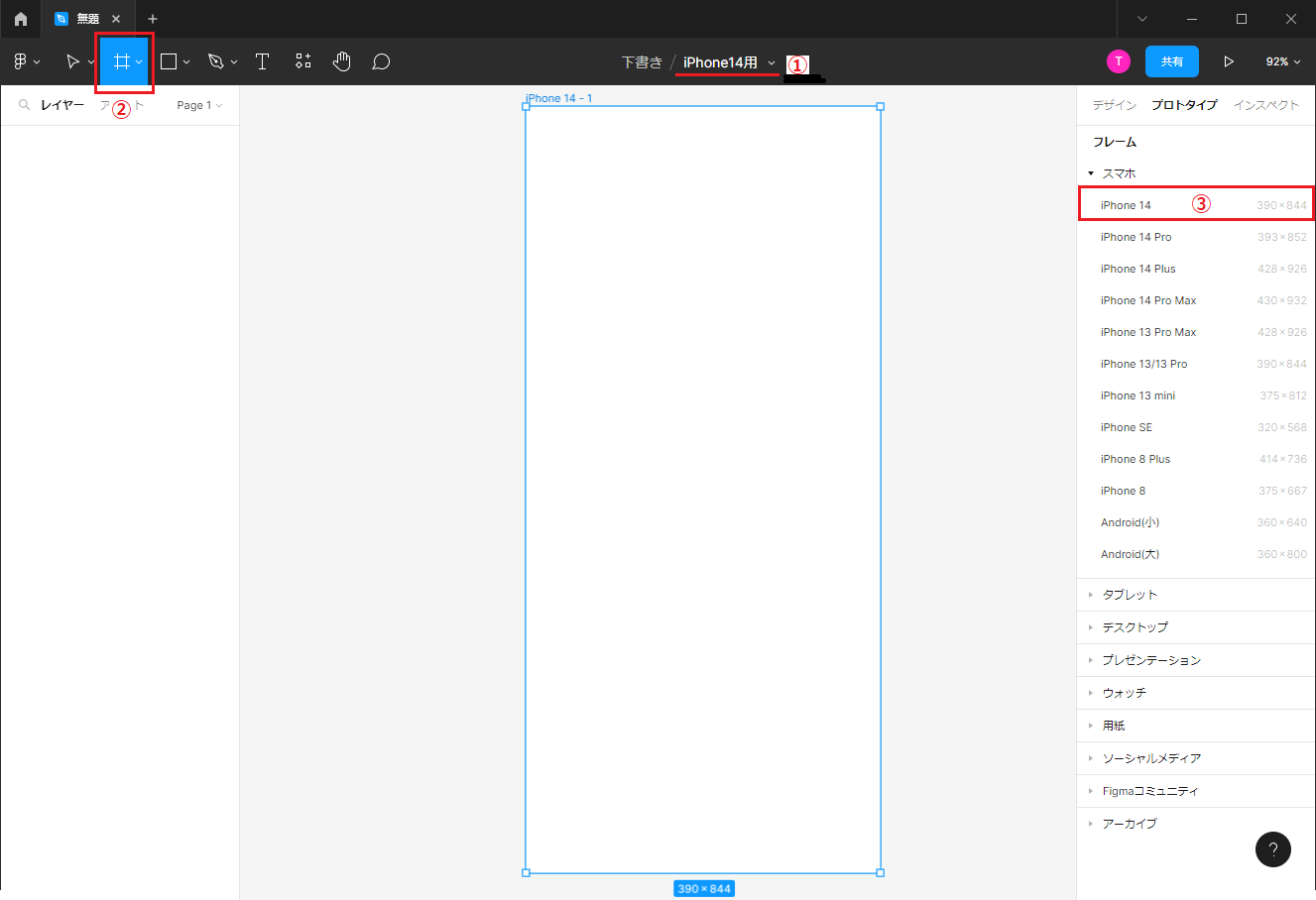
メインフレーム(iPhone14)作成
2.基本色の設定
いきなり中身の作成に入る前に、今回作成するデザインの基本色を決めよう。
3色~4色で基本色を決めるのが良い。相性の良い組み合わせというのも大体決まっている。
ある程度デザインに慣れているプロ以外は、決まってる基本色で作ろう。
こちらのColor Huntから、
自分のイメージにあった色の組み合わせから選んで決めてしまうのが良いだろう。
3~4色のイケてる色の組み合わせを選択することができる。
そこから明るさ等をイメージに合うように調整するのは有りだ。
今回はColorHuntでSummerにあった色を選択した。
Figma上にColor Palletというフレームを自分で作成し、円形で先ほどのSummerの内の3色を保存した。
ただし、ベースカラーだけは背景色となるので、薄さを20%に変更した。
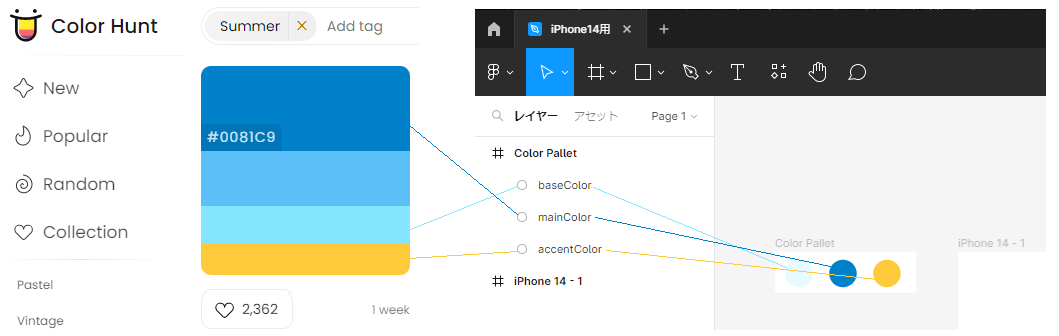
Color Huntで色を選ぶ(左)、FigmaでColor Palletを作成する(右)
そして、Color Palletを作ったら、その色をカラースタイルとして登録しよう。 Color Palletをマウスで選択すると、右端の表示に「塗り」という項目が表示される。 ①「塗り」の四つの点マークを押し、色スタイルで「+」ボタンを押そう。新しい色のスタイルの作成で名前を付け、 スタイルの作成を押せば、その色がカラースタイルとして登録される。
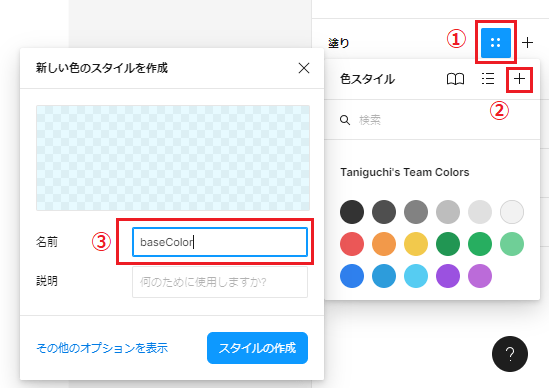
カラースタイルの登録
このような煩わしい手順を踏んでまでも、カラースタイルに登録すると何が良いかというと、いつも同じ色を名前を指定しただけで使えるということである。 加えて、例えば後からmainColorを変更したいという場合に、mainColorのスタイルを変更すれば、その色に充てていた部分を一括で変更することができる。 プログラミングで言う定数の変更のようなものである。つまり、カラースタイルを登録すると、デザインの変更や保守がしやすくなる。 最初は仮で良いので、3色のカラースタイルを決めてしまおう。
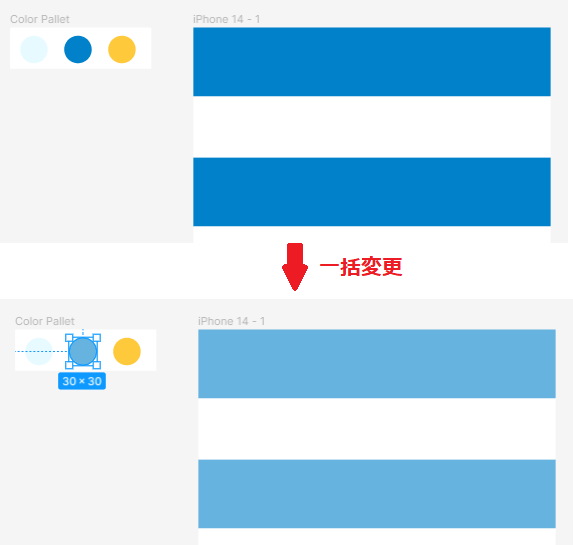
カラースタイル自体を変更して、まとめて変更した例
3.フォントの設定
「見出し」で使う文字の大きさとスタイル、「文章」で使う文字の大きさとスタイル、 統一感のあるデザインにするのであれば、こちらも最初に決めておきたい。 Color Palletの場合と同様に、まずFontというフレーム(下図の左上部分)を作成しよう。 作成したら、テキストスタイルを決めよう。 ここでは白抜きの場合の見出し(titleWhite)、黒文字の見出し(titleBlack)、コンテンツ(Content)の三つのテキストスタイルを作成した。 作成方法は、前項のColor Palletとほぼ同様である。①対象の文字を選択し、②スタイルを追加するボタンを押し、③名前を決める。 テキストスタイルもカラースタイルと同様、一括変更が可能である。これで、今回作成するサイトの色と文字のデザインが決まった。
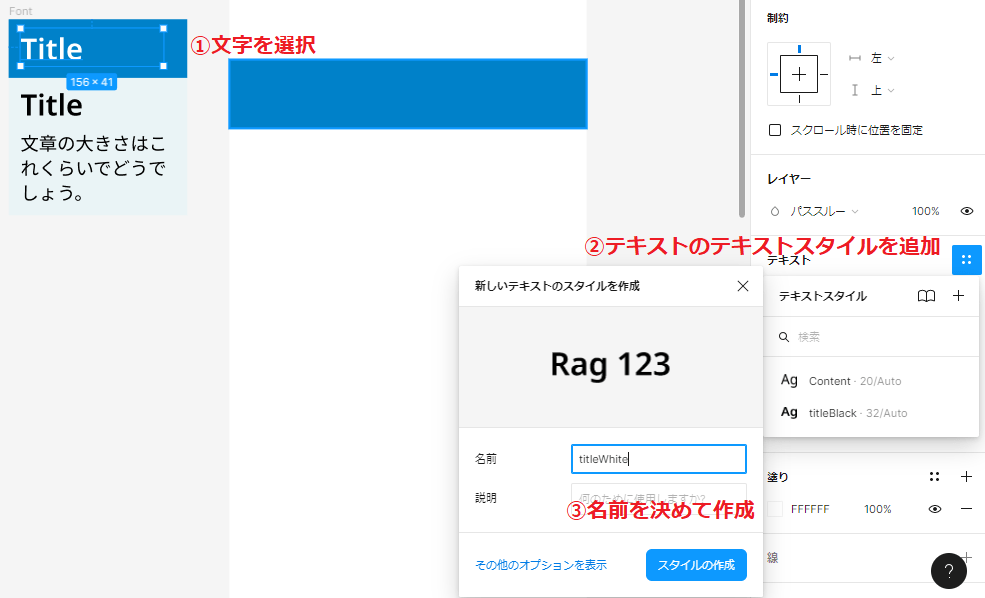
Fontフレームを作成し、テキストスタイルを登録する
4.まとめ
今回はFigmaにおける画像サイズの設定、基本色の設定、フォントの設定を行った。
Color PalletやFontのフレームはわざわざ作らなくてもデザインを作ることはできる。
しかし、フレームを作ることで基本色、Fontの変更がしやすくなるので、絶対に作成した方が良い。
第三者が見ても、どこを直せばよいかが分かりやすくなる。デザインの再利用も簡単だ。
今回設定したベーススタイルは、Webデザインにおいて非常に重要な要素である。
顧客に与えたい印象を変えないためにも、基本スタイルを最初に設定しよう。
▼参考図書、サイト
Figma公式サイト figma.com
エンジニアのためのアプリUIUXデザイン入門〜心地よいユーザーインターフェースは初心者でも作れる〜 Udemy
Figmaの使い方 「完全攻略」 基本編を分かりやすく解説!【2022年最新版】 Uチャンネル(YouTube)